Take control of your reporting needs and keep them all in one simple to use, customizable format with GSI Suite™. This audiometric software provides a comprehensive reporting solution for audiologists, catering to the needs of modern clinics. It simplifies reporting and patient education with an intuitive interface. Compatible with the AudioStar Pro™, Pello™, TympStar Pro™, Corti™, GSI 39™, and our legacy products, GSI Suite is the answer for reliable and versatile reporting. With a single button press, hearing test data is transferred from the instrument to GSI Suite for storage or report generation.
The software supports a full range of test results, including audiometric, tympanometric, and OAE tests, which can be combined into predefined or fully customized report templates. GSI Suite can function as standalone software or integrate with OtoAccess or Noah 4 for a networked solution. Continue reading this blog to learn more about the Template Editor capabilities within GSI Suite and how it can optimize your workflow.
TEMPLATE EDITOR
To access the template editor, use the drop-down menu under Configure (gear icon) and select “Manage Templates”. You can choose from several locked templates created by GSI, copy and rename them, and then edit them as desired. Once you copy a locked template, it will move from the “Locked” templates to “User Defined” where you can choose to open the template inside of the editor to make changes.
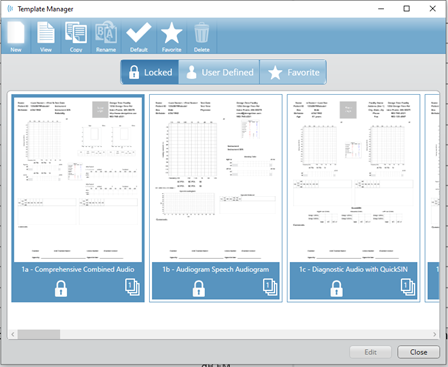
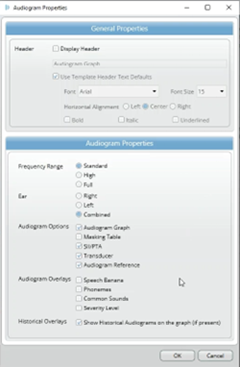
EDITING USER-DEFINED TEMPLATES
After you open a template in the editor, you can right-click on any the elements on the page and select “Properties” to edit how the data will display. You can also delete the elements and add new elements by dragging and dropping them from list on the left of the editor to the graph paper.

CREATING A NEW TEMPLATE
If you are looking to create a totally customized and new template from scratch, you will follow slightly different steps. Click “NEW” to start a new template. Then, add the desired elements to your template from the “General Settings” tab on the left of the screen. From here, you are able to customize it as needed.
Are you wanting to learn more about GSI Suite and Template Editor capabilities? Check out our Audiology Talk video where we discuss how to edit template properties, rename templates, and view new and existing ones. Follow the link to learn more: https://www.youtube.com/watch?v=Mju1lNCSl9U&list=PLf-QVux8dOsDN96kLItLfbsQmnaE2O7MJ&index=4
Tony received his master's from the University of Wisconsin-Oshkosh with an emphasis on pediatric audiology. He has over 20 years of experience in the hearing industry and has worked in a variety of settings. He has experience performing diagnostic testing with all age ranges, industrial audiology, retail, hearing aid financing and insurance, practice development programs and industry trade shows. At GSI, Tony is focused on training, support and education.